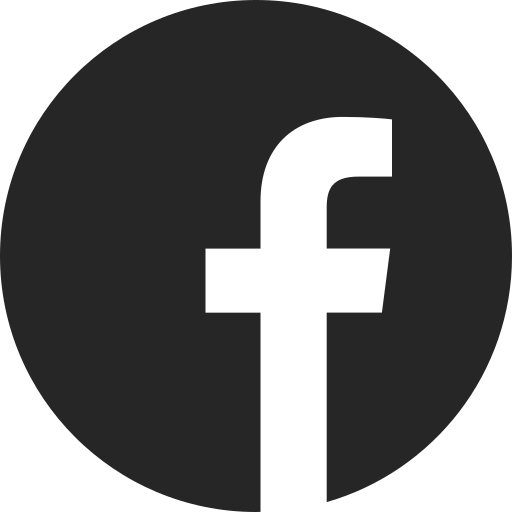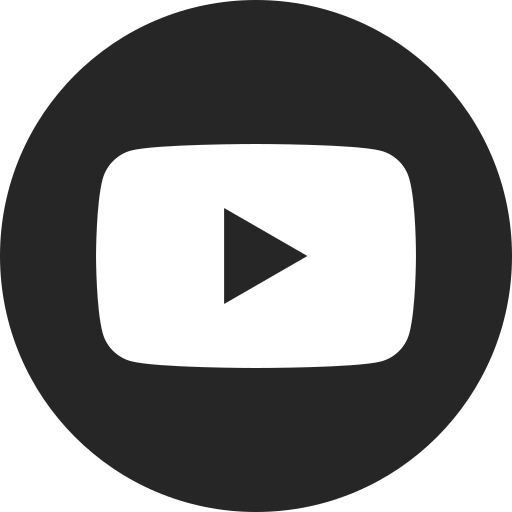How to Manage Your GM Financial Account
Difficulty Level: Novice | Time Required: 5 Minutes | Tools Required: None | Related Parts, Products, Services or Technology:
You can manage your GM Financial Account through the GM Financial App or online by going to www.gmfinancial.com and signing in to My Account. There, you can make a payment, access billing statements, update your profile and communication preferences, and even message with our Customer Experience agents.
My Account Dashboard
Your My Account Dashboard shows all your account details at a glance. It’s the default page when you sign in to your account at www.gmfinancial.com.
Make a Payment
Online
1. Select MAKE A PAYMENT from the My Account dashboard.
2. Choose from the payment selections that pop up. You can select bank account or debit card.
3. Complete the form and check the box to acknowledge payment terms and conditions.
4. Review payment details and select MAKE PAYMENT to finalize.
5. A confirmation number will show once the payment has been submitted and you’ll receive a confirmation email.
In the app
1. Select MAKE A PAYMENT from the dashboard screen.
2. Enter the amount you’d like to pay into the text box.
3. Select the payment method and confirm the payment date.
4. Select REVIEW PAYMENT and SUBMIT to finalize.
5. A confirmation number will show once the payment has been submitted and you’ll receive a confirmation email.
View Billing Statements
Online
1. Go to the STATEMENTS section of the dashboard and find the drop-down menu.
2. Select the dropdown arrow, select the month you’d like to view, and select the VIEW button.
3. That month’s bill will open in a new window.
In the app
1. Select the STATEMENTS icon.
2. From the list, select the statement you want to view.
3. That month’s statement will open.
Update Profile Information
Online
1. Find your name in the top right corner of the screen and select the dropdown arrow.
2. Select PROFILE.
3. Under your contact information, find the blue button that says UPDATE CONTACT INFO. Select the button to edit fields.
4. Make changes and select SAVE UPDATES.
In the app
1. In the bottom banner of the screen, select the PROFILE button.
2. Tap CONTACT INFORMATION.
3. Click into each box to input updated information.
4. Scroll to the bottom of the screen and select UPDATE ACCOUNT.
Update Communication Preferences
Online
1. Find your name in the top right corner of the screen and select the dropdown arrow.
2. Select PROFILE.
3. In the right panel labeled Notifications & Alerts, you can check the boxes for the alerts you’d like to receive. For more information on these notifications, select the INFORMATION icon.
4. Select SAVE PREFERENCES when done.
In the app
1. In the bottom banner of the screen, select the PROFILE button.
2. Select Notification & Alerts.
3. Using the toggle buttons on the right, you can turn on or off email and text notifications for reminders, alerts and offers & tips.
For your security, please don’t include personal info such as phone number, address or credit card details.
Related Links and Resources
Q&As
Looking for something else?
Need more help?
Communicate with one of our specialists.