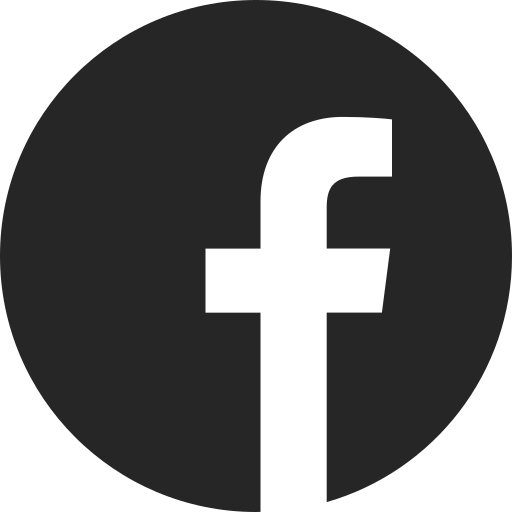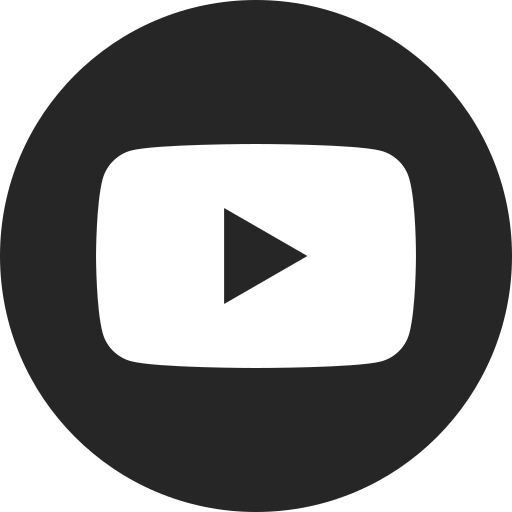How to Link Your OnStar Account to Your myChevrolet Account
Difficulty Level: Novice | Time Required: 5 Minutes | Tools Required: None
Learn how to link your OnStar® account with your myChevrolet Account and myChevrolet mobile app.
Link Your OnStar Account to Vehicles in Your myChevrolet Account Garage
The easiest way to link your OnStar Account, myChevrolet Account, and the myChevrolet mobile app is to use the same email address when registering and signing in across all accounts. Doing so will allow your vehicle to sync with the myChevrolet mobile app and provide access to subscription-based features.
Linking Accounts With Different Emails
If a different email account was used to create your myChevrolet Account (and as the sign in for your myChevrolet mobile app), you can link that account with your OnStar account by following the steps below:
1. Sign in to your myChevrolet Account in a desktop browser, OR
2. Open and log in to your myChevrolet mobile app.
3. Select Account icon (circle with initials).
4. Select Account on desktop or Manage Account on mobile.
5. On the Account Overview page, under Products, select the vehicle you want to link.
a. If vehicle has not been added yet, follow the instructions to add a vehicle, then return to this step.
6. On the Vehicle Overview page, scroll down to find the OnStar & Connected Services section.
7. Select Activate OnStar and Connected Services link.
8. On the OnStar Activation page, select the Link Account button.
a. Select Link my Account.
b. Select Continue to link account.
i. Verify the account number.
If you selected Link Account above and were unable to link your accounts, follow the steps below:
1. From the OnStar Activation page, select the Link Account button.
2. On the Link Your Connected Vehicle Services Account page, enter your email or OnStar account number, then select Find account.
a. The email needed will be the address used during enrollment at your dealership.
i. If unsure of the email address used, try entering other known emails to locate the correct account.
ii. Check known email inboxes (including spam/trash) for your enrollment email, which contains the OnStar Account number.
b. If you cannot find your account, call 1-800-4ONSTAR to speak with an Advisor.
3. Once account is located, select Send Code (can choose between phone or email).
4. Retrieve the verification code and enter it to verify your identity.
5. Once identify is verified, select Link Account to link your OnStar account with your myChevrolet Account.
a. IMPORTANT: After completing this step, your OnStar account number will be linked to the email used to sign in to your myChevrolet Account.
For your security, please don’t include personal info such as phone number, address or credit card details.
Related Links and Resources
Q&As
Looking for something else?
Need more help?
Communicate with one of our specialists.
To find out if your vehicle has this feature, contact your dealer or refer to your vehicle’s equipment list. Please check your Owner’s Manual for more information about features.