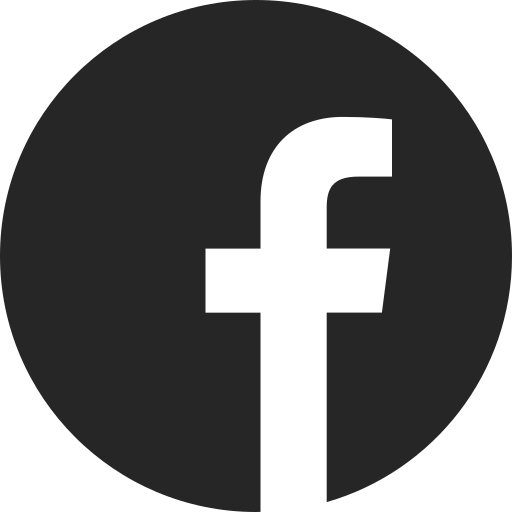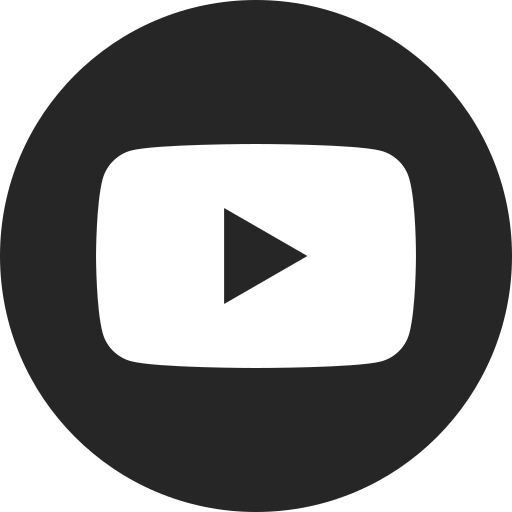Available trailering camera views and driver assistance features
Your vehicle may be equipped with a variety of available safety and driver assistance
Check your Owner’s Manual or contact your local Dealer to learn more about the features equipped on your vehicle. Many of these features need you to put your trailer’s dimensions into your trailer profile for them to work.
Available trailering driver assistance features
Depending on your vehicle’s equipment, it may offer some of the following driver assistance technologies designed to make your trailering experience easier.
Trailer Turn Biasing and Turn Signal Views with Trailer Length Indicator
On some vehicles, when you turn with a trailer connected in a FORWARD gear, the Trailer Tow Mirror View will shift to show you more of your trailer while you complete the maneuver. You need to have your trailer’s dimensions entered in your trailer profile for this and other trailer turning features to work. This feature does not work on fifth-wheel trailers. When you activate your turn signal, Turn Signal View will display the side of your vehicle and trailer. If you’ve entered your trailer dimensions in your trailer profile, you’ll also see a red box on the camera display designed to give you an idea of how long your trailer is. The box is designed to be about twice the length of your trailer to help you make sure you have enough room to change lanes. This box is only visible when your trailer is straight.
You can turn the Turn Signal View and the Trailer Length Indicator box on and off through your vehicle’s Settings menu.
Jackknife Alert and Trailer Angle Indicator
On some newer vehicles, you will see a Trailer Angle Indicator icon in the upper-right corner of your screen when in Rear Trailer View while rear trailer guidelines are active. This icon is designed to help show you when your trailer may be in danger of jackknifing.
Jackknife Alert has two levels of alerting. When your vehicle first swings into the amber area on the Trailer Angle Indicator, you will see a yellow icon appear on your center display. You will also hear chimes or feel Safety Alert Seat vibrations, depending on your vehicle’s equipment and your selected alert type preferences.
If you do not resolve the potential jackknifing situation and continue the maneuver, you will receive a second alert when entering the red shaded area. This alert takes the form of a red icon on the infotainment system and chimes or Safety Alert Seat vibrations. When this alert occurs, you will also see your infotainment system display the Rear Camera View and, if equipped, a Top-Down View.
You can disable Jackknife Alert in your vehicle’s Settings menu. These features are not available on bed hitch trailers.
Trailer Side Blind Zone Alert
Some vehicles are equipped with available Trailer Side Blind Zone Alert. Trailer Side Blind Zone Alert is a trailering feature that provides visual side-mirror alerts when a moving vehicle is detected in a side blind zone that is extended to trailer lengths.
If your vehicle has Trailer Side Blind Zone Alert, you’ll see an amber icon light up in your left-/right-side outside rearview mirror when it detects a moving vehicle in your trailer’s blind spot. You’ll also see an option to turn the feature on or off in the Settings menu of your center display when you have a trailer attached.
To turn Trailer Side Blind Zone Alert on, activate Lane Change Alert in your vehicle Settings menu with a trailer attached.
How to access trailering camera views
- Your vehicle may be equipped with a variety of camera views. The amount and type of available camera views will vary with your vehicle’s equipment and its type.
- For example, pickup trucks may have Cargo Bed View, but SUVs won’t because they don’t have a truck bed.
- Transparent Trailer views require an accessory trailer camera and a compatible trailer. Other views need to be turned on in the Settings menu and/or require you to set up a trailer profile.
- You can tap the Camera icon on the Home screen of the center display to access the available views.
- Within the app, the menu bar lets you toggle between available camera views (depending on equipment). This menu bar’s appearance will vary depending on your vehicle type and equipment.
- The arrows on the side of the navigation bar provide access to additional views.
- Some views will stay on the screen while you’re driving, but some will time out.
- Additionally, some views will appear automatically when you take certain actions with a trailer connected, such as activating the turn signal.
- Note: You must enable turn signal activation for the side view cameras in the vehicle’s Settings menu under Trailering.
- Note: You must enable turn signal activation for the side view cameras in the vehicle’s Settings menu under Trailering.
Available camera views
Depending on the vehicle’s equipment, available camera views may include the following views. Check your vehicle’s equipment list for the full list of views equipped on your vehicle.
Cargo Bed View
Allows you to see inside the cargo bed to help with fifth-wheel or gooseneck hitching and to check cargo. When using Cargo Bed View, tap the trailer guideline button for a single dynamic guideline that can help you align your hitch. On some vehicles, separate guidelines are available for both your vehicle and for your trailer when your vehicles are in REVERSE.
On some vehicles when in Cargo Bed View, you’ll see a “+” icon on your infotainment screen in the upper-left corner or lower-left corner. Tap the icon to zoom in on your hitch, which can be useful in fifth-wheeler/gooseneck situations. Guidelines will disappear when you zoom in.
Note: Not available on full-size SUVs.
Rear Trailer View
Uses an available accessory camera to show vehicles or objects behind the trailer.
On some newer vehicles, you can activate trailer guidelines by pressing the guideline button on the right side of the camera button row. You will see two sets of guidelines — a blue set of guidelines that tracks the current location of your trailer and a yellow set that outlines the predicted path of your trailer.
Trailer Angle Indicator will be activated when using this view (see above for more information).
Note: Rear Trailer View is only available on compatible trailers and requires some setup in the in-Vehicle Trailering System. See your Owner’s Manual for detailed information.
Transparent Trailer View
Allows you to virtually “see through” a compatible conventional trailer. Requires available accessory camera, compatible trailer and setup via the trailering system.
Hitch View
Provides a close-up view of the receiver hitch for alignment when connecting to a trailer.
Note: On some vehicles, when you shift into PARK when in Hitch View, your vehicle will automatically apply the electric parking brake to help prevent your vehicle from rolling.
Inside Trailer View
Allows the driver to monitor trailer contents or cargo using an available accessory camera in the trailer. Requires available accessory camera.
Note: This view is mirrored, meaning it displays backwards, like a mirror would. For this reason, it is recommended that you mount the camera facing rearward.
Picture-In-Picture Side View
Provides a rearward split view of the left and right sides of the vehicle and trailer with an overlay view of the area behind the trailer. Requires available accessory camera.
Transparent Trailer and Rear Trailer View guideline Setup
The available Transparent Trailer feature lets you “see through” your trailer with the rear camera equipped on your vehicle and an accessory camera placed on the back of your compatible trailer (if you have a properly equipped vehicle).
The system pieces together those camera views to provide a view of the area behind your trailer. Rear Trailer View is a similar feature that lets you see behind your trailer and activate two sets of guidelines that can help you line up your trailer (if you have a properly equipped vehicle). The setup and calibration process are the same for both Transparent Trailer View and Rear Trailer View guidelines.
How to use Transparent Trailer
To use Transparent Trailer, you need:
- A conventional hitch box-type trailer no longer than 32 feet or a fifth-wheel or gooseneck box-type trailer of any length.
- An available auxiliary accessory trailer camera installed on the back of your trailer and connected to your vehicle.
- To set up and calibrate the system through the In-Vehicle Trailering App.
Rear Trailer View needs the accessory camera. To see Rear Trailer View guidelines, you need to complete the in-vehicle calibration. You can use it with a trailer of any length.
Your Owner’s Manual and the In-Vehicle Trailering App are the best resources for setting up these features.
In general, the setup process looks like this:
- Install the accessory camera on your trailer and connect it to your vehicle.
- Enter the trailer’s dimensions into the trailer profile through your center display.
- Calibrate the view with the process shown on the display.
Be sure to read your Owner’s Manual for important feature limitations and information.
Calibrating the accessory Camera for Transparent Trailer and Rear Trailer View
- After you enter your trailer dimensions, calibration will begin automatically, but you can monitor the progress by tapping the Camera app icon on your center display Home screen.
- Tap the Transparent Trailer View icon.
- A progress bar will be displayed on the screen.
- To calibrate, drive forward in a straight path under 31 mph until the progress bar is complete.
- If you have to turn or speed up, the calibration process will pause and then automatically resume once you straighten out and slow down.
- The calibration will run in the background until it’s complete.
For your security, please don’t include personal info such as phone number, address or credit card details.
Related links and resources
Q&As
Looking for something else?
Need more help?
Communicate with one of our specialists.
To find out if your vehicle has this feature, contact your dealer or refer to your vehicle’s equipment list. Please check your Owner’s Manual for more information about features.