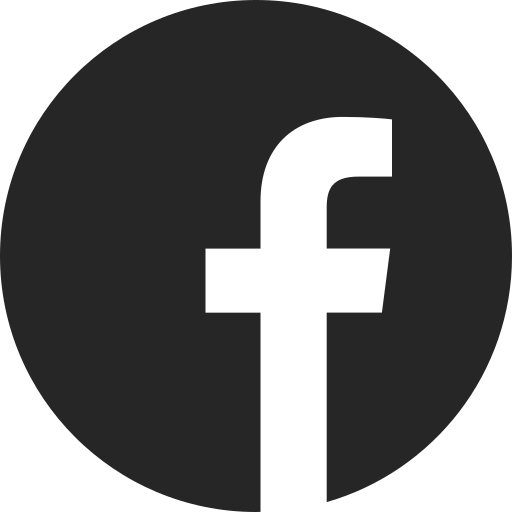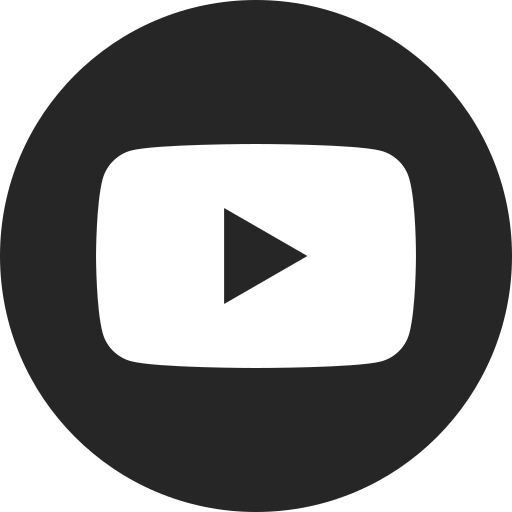About your vehicle’s virtual controls
In some vehicles, the feature controls you’d usually see as a physical switch, button or knob, or in the Settings menu, can be accessed by virtual controls on the infotainment screen. You can access them by tapping the Controls app on your screen.
Using virtual controls
If you can’t find a button or knob to access a certain feature in your vehicle, it may be a virtual control. The Controls app is a quicker way to turn certain features on or off while you’re driving, without having to go through the Settings menu.
Tap the CONTROLS app icon on your infotainment screen to see your vehicle’s virtual control options. You may have to swipe to the second page of the home screen to find it. When the app opens, you’ll see some quick-access icons and some tiles for different categories of controls.
Depending on your vehicle, some of the virtual controls found in the app may include:
- Glove box release: Quick-access button on the home page of this app or accessed through the DOORS & WINDOWS tile.
- Locks: Quick-access button for Power Window Lockout on the home page of this app. Change other lock and liftgate settings, including child safety locks, through the DOORS & WINDOWS tile.
- Headlamps: Quick-access button for Auto High Beams on the home page of this app. Change other light settings through the LIGHTS tile.
- Interior dome light: Quick-access button on the home page of this app. If on when closing this app, an icon will be added to the app tray for easy off.
- Universal remotes: Program up to eight universal remotes/garage door controls through the UNIVERSAL REMOTES tile.
- Vehicle settings: Quick-access button on the home page of this app.
- One-Pedal
Driving:* Enable and adjust the sensitivity of One-Pedal Driving, which lets you slow or stop the vehicle using only the accelerator pedal under normal conditions, through the DRIVE & PARK tile. - Traction Control: Turn Traction Control and StabiliTrak on or off through the DRIVE & PARK tile.
For your security, please don’t include personal info such as phone number, address or credit card details.
Q&As
Looking for something else?
Need more help?
Communicate with one of our specialists.
To find out if your vehicle has this feature, contact your dealer or refer to your vehicle’s equipment list. Please check your Owner’s Manual for more information about features.