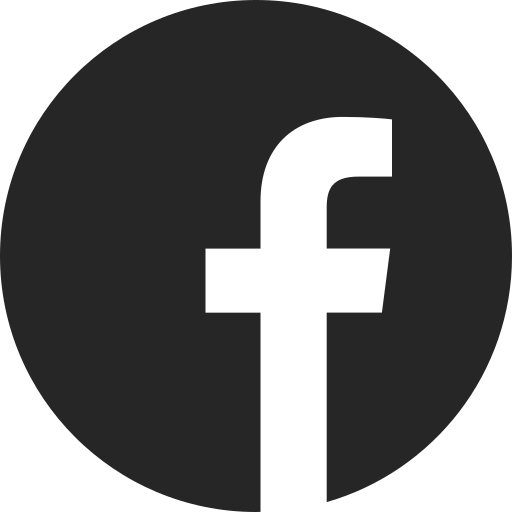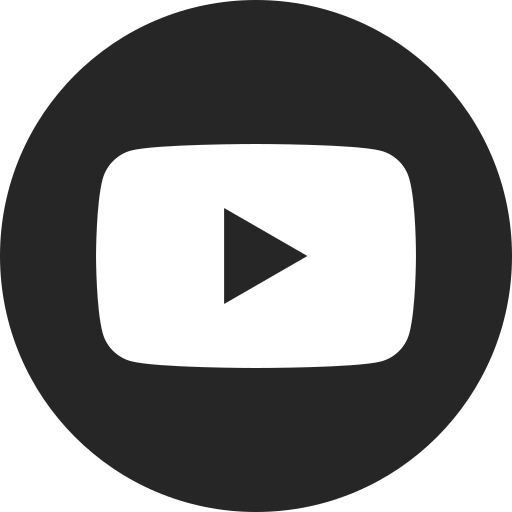About the Energy App
If your infotainment
Charging Screen
You can customize charging settings to match your needs and schedule using the Charging tab:
- Charge Mode: Your current charging mode will be displayed on this tab, including current state of charge, estimated time of completion, charging type and
more.†
- Target Charge Level: Drag your finger on the slider bar on the right side of the screen to adjust your target charge level. Do this if, for example, you want to charge to 40% for your morning commute and then take advantage of charging at work for the additional charge.
- Important: This setting will be remembered over key cycles. Be sure to adjust your setting to full charge if you no longer want to use the target charge level.
- Important: This setting will be remembered over key cycles. Be sure to adjust your setting to full charge if you no longer want to use the target charge level.
- Charging Options: Many settings can be customized through this menu, including:
- Charge immediately or delay charging based on your departure time.
- Set up your departure schedule for the week, so your vehicle is always ready.
- Set up location-based charging preferences (e.g., different settings for when you’re home vs. when you’re at work).
- Set priority charging (immediately up to 40%) to help have battery for unexpected trips, while still following your delayed charging schedule.
- Amperage settings for your household’s capabilities.
- Electric rate preferences to optimize charging time based on the most cost-efficient time of day set by your utility company.
- Set your radio to automatically turn itself off when your charge level falls below a certain level in order to save energy.
- Turn charging status feedback horn chirps on/off.
- Set up a charge cord theft alert to let you know if your charge cord was removed from the vehicle while it was armed.
- Set up a lost power alert that will indicate when your vehicle stopped charging because of loss of power.
Energy Screen
The Energy tab lets you monitor your energy use and impacts on your efficiency. There are four pages to explore:
- Flow: Shows real-time energy use. The battery bars represent your current state of charge, and the directional flow shows you whether power is flowing back into the battery (e.g., regenerative braking) or toward the motor (e.g., accelerating).
- Details: Shows how far you’ve driven since last full charge and how much energy was used for driving behavior/vehicle accessories, climate control and battery conditioning.
- Impacts: See how key factors — your driving techniques, the terrain (uphill/downhill, etc.), cabin climate settings (heat/air conditioning) and outside temperature — are impacting your real-time range, so you can adjust your habits for maximum efficiency.
- You will also see an estimate of how many total miles you’ve added to or subtracted from your vehicle’s maximum range, based on these behaviors.
- History: Displays your miles per kilowatt hour (kWh), how efficiently you’ve driven over the past 50 miles and over the life of the vehicle.
For your security, please don’t include personal info such as phone number, address or credit card details.
Related Links and Resources
Q&As
Looking for something else?
Need more help?
Communicate with one of our specialists.
To find out if your vehicle has this feature, contact your dealer or refer to your vehicle’s equipment list. Please check your Owner's Manual for more information about features.