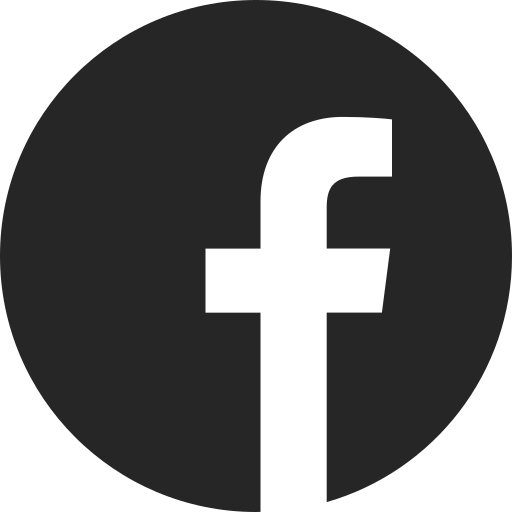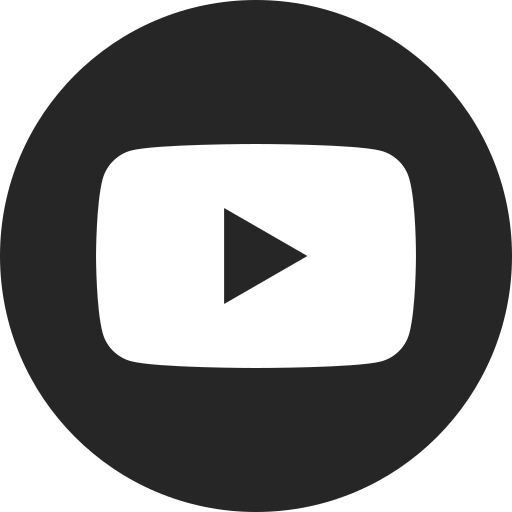How to Use Rear Seat Media
Difficulty Level: Novice | Time Required: 2 Minutes | Tools Required: None | Related Parts, Products, Services or Technology: None
If your vehicle has available Rear Seat Media, you can watch videos from some of your devices or streaming apps on high-definition touch-screen displays mounted to the back of the front seats.
This article will teach you about Rear Seat Media on select 2022 and later model year vehicles. If you have a different kind of system, you can learn about the Rear Seat Infotainment System from GM Accessories.
How to Turn On the System
1. Double-tap anywhere on the rear screens to turn them on.
2. Or, you can launch Rear Seat Media by selecting the Rear Media or myChevrolet Studio app, located on the front infotainment
3. By default, the rear seat screens will turn on when you enter the vehicle through the driver-side door and close the door. You can adjust this option in the Settings menu of your vehicle’s infotainment system by selecting “Rear Seat Media” and then “Remember Screen Power Status.”
How to Browse and Watch Content
Your Rear Seat Media system can play video through two HDMI ports located on the back of the center console. You can connect any HDMI-compatible device to these ports to play video, such as
The
To play videos:
1. Connect your preferred device via HDMI.
2. Then, select the correct input (HDMI1 or HDMI2) on the screen. Or, you can tap one of the streaming apps that appear on the screen.
3. When you’re in the front seat, you can send content from one screen to the next by tapping the SHARE button on your screen (the button looks like two screens connected by an arrow).
4. Backseat passengers can share video from screen to screen by swiping toward the other screen or pressing the SHARE button. A share request will pop up on the other screen and the passenger can choose to accept or deny the shared content.
How to stream using Hulu, YouTube and YouTube Kids
If you have a compatible vehicle, you can also watch content using the
To stream from third-party apps:
1. Tap the Hulu, YouTube or YouTube Kids icon on the rear screen.
2. You may be asked to agree to Terms and Conditions. Vehicle Location must be enabled in your vehicle's Settings menu.
3. Sign in to your Hulu or YouTube account (required for Hulu; optional for YouTube).
a. The first time you sign in, you may see a QR code and device activation code that will let you activate your vehicle as a device on your account.
4. Browse video content to begin streaming.
Using Headsets with the System
Rear Seat Media allows you to connect multiple headsets to the system. Your vehicle comes with two provided sets, and you can pair your own compatible headsets, as well.
Using the Headsets That Came with the System:
Two wireless
1. The headsets should be charged prior to use. You can plug them into a USB port to charge them. You’ll see a red light while they are charging and it will turn off when charging is complete.
2. The headsets have a POWER button, CHANNEL SELECT button and VOLUME control.
3. To pair a headset:
a. While the headset is off, press and hold the POWER button (on the right earpad) to enter pairing mode. You’ll hear a chime when it enters pairing mode.
b. On the Rear Seat Media screen, tap the HEADPHONE icon, then select “Add New Headphones.”
c. The headset name “GM RSI BT HP” will display on the screen. Select it, then press OK.
d. This process will pair the headset to one screen. To pair to the second screen, turn the headset off and repeat the process on the second screen.
4. After pairing, you can turn the headsets on by pressing the POWER button for one second, or turn them off by pressing the POWER button for two seconds.
5. Press the CHANNEL SELECT button to switch which screen’s audio you listen to. This function only works after pairing to both screens.
6. Use the VOLUME toggle button on the headphones to adjust the volume.
Using Your Own Headsets:
You can also pair your own compatible Bluetooth headsets with the Rear Seat Media system. Here’s how:
1. Set your Bluetooth headset to pairing mode. IMPORTANT: If your headset is already paired with another device, such as your phone, you must disconnect the headset from that device before pairing to the Rear Seat Media system.
2. On the Rear Seat Media screen, tap the HEADPHONE icon, then select “Add New Headphones.”
3. The name of your Bluetooth headsets should be displayed on the screen.
4. Tap your desired headset, then select OK.
5. You can repeat this process to pair additional headsets, or tap DONE to exit.
Note: You must pair your headset to the screen you want to use. You can’t switch back and forth between the audio for each screen when using your own headsets.
For your security, please don’t include personal info such as phone number, address or credit card details.
Related Links and Resources
Q&As
Looking for something else?
Need more help?
Communicate with one of our specialists.
To find out if your vehicle has this feature, contact your dealer or refer to your vehicle’s equipment list. Please check your Owner’s Manual for more information about features.