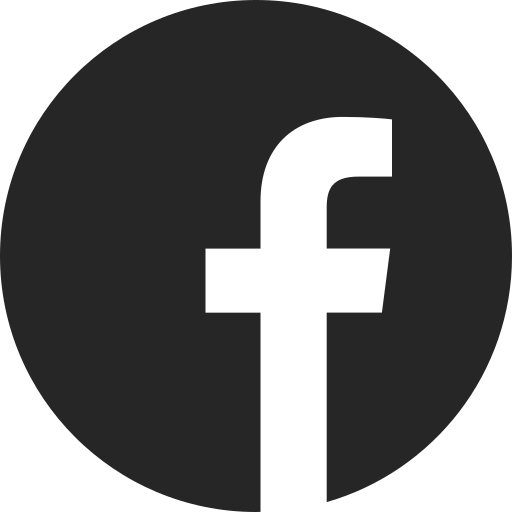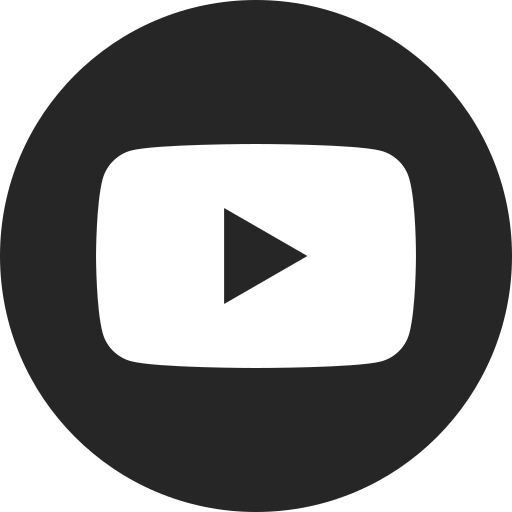How to use Hands-Free Start
If equipped, Hands-Free Start allows you to start your vehicle upon entering with your key fob. You just sit in the driver seat and close the door or apply the brake.
Using Hands-Free Start
Starting the Vehicle:
1. Sit in the driver seat with your key fob on you or anywhere in the vehicle’s cabin (e.g., in the cupholder or the glove compartment).
2. Start the vehicle with either of these methods:
- Close the driver door. (This method only works if the key fob hasn’t been left in the vehicle from a previous drive.)
Or
- Press the brake pedal.
3. When the vehicle is ready to drive, you’ll see a Vehicle Ready alert within the Driver Information Center (DIC).
Shutting Off the Vehicle:
1. Shift into PARK.
2. After a drive cycle (shifting out of and back into PARK), the vehicle will turn off with these actions as you exit:
- Release the brake pedal.
- Unfasten your seat belt.
- Open the driver door.
Or
- Tap the Vehicle Off icon in the center display.
NOTE: If the vehicle has not been shifted out of PARK since starting the vehicle, it will not turn off based upon driver exit. In this case, use the Vehicle Off icon.
NOTE: The vehicle will turn off automatically in PARK after a period of inactivity without shifting, braking or seat belt use.
Using Keep Vehicle On Mode
You can keep your vehicle running during brief situations when you need to exit with Keep Vehicle On mode. This also enables climate control functions (e.g., air conditioning, heat, defrost) to remain on. To use Keep Vehicle On, it is recommended that you stay close enough to monitor activity around the vehicle and follow these steps:
1. Tap the Keep Vehicle On icon in your center display (an image of a vehicle overlapping a clock).
- This icon is only visible and available when your vehicle is in PARK.
- Setting the parking brake before exiting the vehicle is highly recommended.
2. A brief pop-up will appear on the screen showing how long your vehicle will remain on.
- The pop-up is a reminder to check that you have enough charge for the set time displayed.
- You’ll receive another notification three minutes before the vehicle shuts off.
3. To end Keep Vehicle On mode earlier, tap the Vehicle Off icon in the center display. (This also shuts off the vehicle.)
4. Tap the Keep Vehicle On icon again to reset the time, if desired.
NOTE: Climate control functions (e.g., defrost, heating and air conditioning) are only available while the vehicle is powered on.
For your security, please don’t include personal info such as phone number, address or credit card details.
Related links and resources
Q&As
Looking for something else?
Need more help?
Communicate with one of our specialists.
To find out if your vehicle has this feature, contact your dealer or refer to your vehicle’s equipment list. Please check your Owner’s Manual for more information about features.