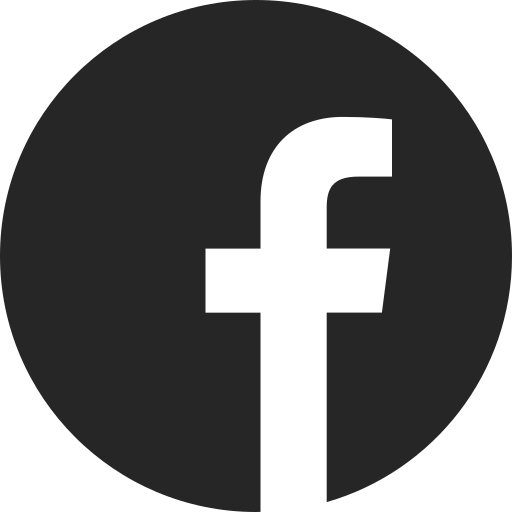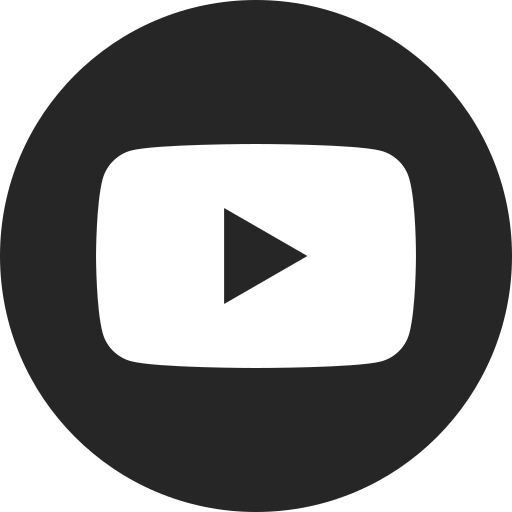DC Fast Charging – Quick Start
DC Fast
Important Note About Charging:
Charging your battery to 80% for daily use helps promote battery health and optimal regenerative braking performance. For longer trips, you can adjust your charge above 80% for extended range. Consumers should see their Owner’s Manual for more information.
To DC Fast Charge:
1) First, locate a DC Fast Charging station. The Blazer EV is engineered to charge with stations using the SAE Combined Charging System (CCS). You can use Google
2) With your vehicle in PARK, locate the charging port on the outside of the vehicle, located on the driver’s side below the outside rearview mirror.
3) The charge port door is power-operated. To open the charge port door, press the front of the door in the area indicated.
4) Remove the DC Fast Charging dust cover on the charge port.
5) Plug the DC Fast Charging station’s cord into the vehicle’s charge port.
6) Follow the steps on the charging station or charging station app (depending on the station provider) to start charging.
7) The DC Fast Charging plug will be locked and cannot be disconnected while charging is active.
8) Charging will continue until you stop the process or until the vehicle reaches the target charge level.
IMPORTANT: Charging Confirmation Lights
1) When you first plug your vehicle into the charger, you’ll see a blue light flash on your dashboard to confirm the vehicle has connected to the charger.
2) After you see the blue light flash, you’ll see a blinking green light to confirm that your vehicle is charging. The length of the blinks will increase as your vehicle charges up, with shorter blinks meaning it’s at a lower state of charge and longer blinks meaning it’s at a higher state of charge.
3) Once charging is complete, the light will light up solid green.
Note: While your vehicle is plugged in, and before you turn it on, you can check the “peek-in” screen on the Driver Display for a quick look at the current state of charge and estimated time to reach target charge level. This information is also available in the myChevrolet mobile app if you want to check it remotely.
For your security, please don’t include personal info such as phone number, address or credit card details.
Related Links and Resources
Looking for something else?
Need more help?
Communicate with one of our specialists.