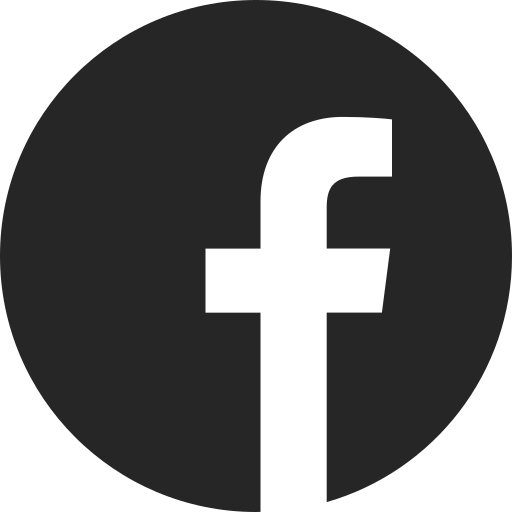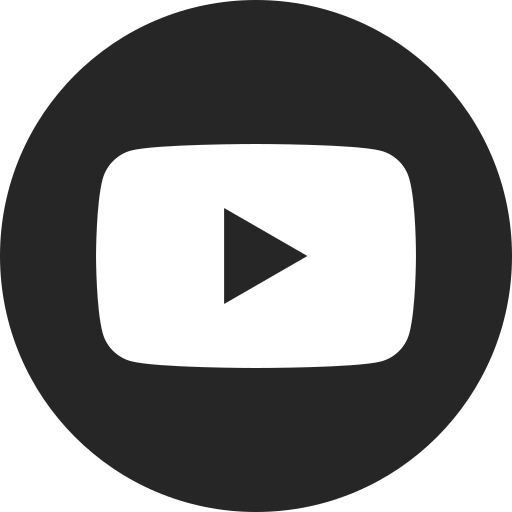How to use Memory seats
Difficulty Level: Novice | Time Required: 5 minutes | Tools Required: None | Related Parts, Products, Services or Technology: Head-Up Display (HUD) - Multi-Way Seat Massage Adjustment - Multi-Way Power Adjustable Seat
Memory seats, if equipped, let you set and recall your preferred seat position. You may be able to set other features, too, such as outside mirrors or steering column, Head-Up Display (HUD) or Power Sliding Console (PSC). Here’s how to store and recall your settings.
How it works
Up to two drivers can set memory settings using the Seat Memory buttons — the settings are matched with each of the vehicle’s key fobs. The Driver Information Center (DIC) will show which driver number the key fob is associated with when the vehicle is started. Note: After you’ve used the same key fob when starting and turning off the vehicle multiple times, the system will stop showing you the message.
Make sure to keep the other key fob outside of the vehicle while setting preferences.

To set Memory seat positions
With the key fob in the vehicle, the vehicle in Power/ON or ACCESSORY mode and the gearshift in PARK:
- The Driver Information Center will show whether the vehicle detects key fob 1 or 2.
- Adjust the driver seat, outside mirrors and tilt/telescoping steering column to the desired positions. (Check your vehicle information to see which memory features are included.)
- Press and release the SET button. A beep will sound.
- Immediately after you release the SET button, press and hold Memory button 1 or 2 depending on the fob number you saw in the DIC. You will hear two beeps to confirm the seat position was set.
Repeat these steps for a second driver using the other key fob. Once set, the seats and other memory features will move to their stored settings when:
- The corresponding Memory button is pushed.
OR - The vehicle is turned ON. (The seats and other features will move the settings matched to the key fob in use). Note: Auto Memory Recall must be enabled (see below).
To set an exit position
You can set your memory features to provide more clearance when exiting the vehicle.
- Adjust your seat, steering column and mirrors to positions that allow for comfortable clearance.
- Press and release the SET button. A beep will sound.
- Immediately press and hold the EXIT button until you hear two beeps.
- Seat exit positions are associated with the vehicle and not a particular key fob, so they will be the same for both drivers.
Once set, your memory features will move to the Exit position when your ignition is turned OFF and you open the driver’s door. Note: Easy Exit must be enabled (see below).
Enabling auto Memory Recall and Easy Exit
On your vehicle’s infotainment display, go to Settings > Vehicle > Seating Position.
- Enable Seat Entry Memory.
- Enable Seat Easy Exit.
For your security, please don’t include personal info such as phone number, address or credit card details.
Related links and resources
Looking for something else?
Need more help?
Communicate with one of our specialists.
To find out if your vehicle has this feature, contact your dealer or refer to your vehicle’s equipment list. Please check your Owner’s Manual for more information about features.