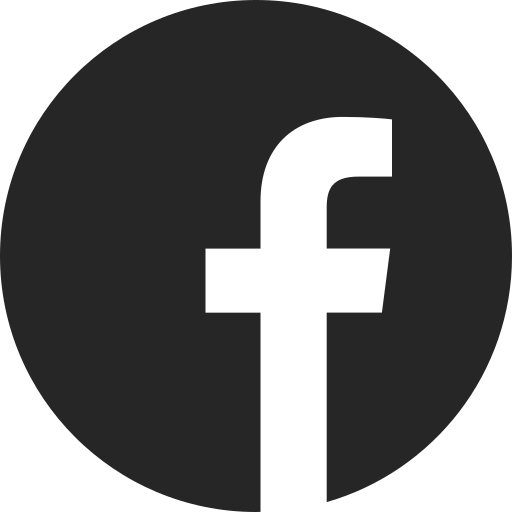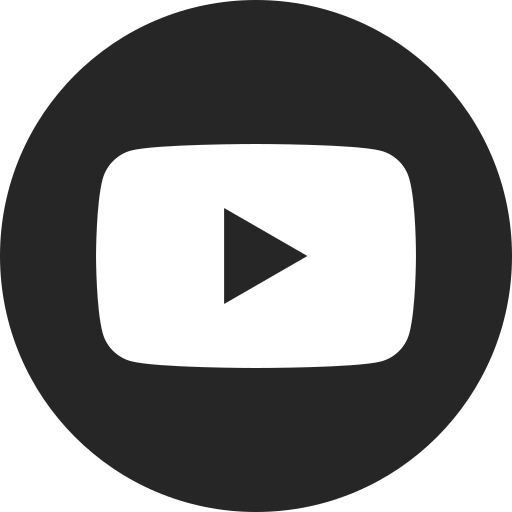About Your Vehicle’s Camera App
If equipped, the available Camera
What is the Camera App?
Your vehicle’s available Camera app lets you select multiple camera views that can help make you more aware of the area around your vehicle. The actual camera views you can select may vary, depending on your vehicle.
How Do I Access the Camera App?
Press the Camera icon on your infotainment
- Icons representing different views along the left or along the bottom of the screen
- A camera view displayed in the middle
- If your vehicle is equipped with available Surround View and you’ve enabled that feature, you may see multiple overhead views of your vehicle on the right or left side of the screen (if enabled, this view will consistently display when you’re parked or driving at low speeds)
- Surround View uses cameras mounted on the outside rearview mirrors. If you open a vehicle door while this view is displayed, you’ll notice a blank field on the overhead view where that camera view would normally be
- Surround View uses cameras mounted on the outside rearview mirrors. If you open a vehicle door while this view is displayed, you’ll notice a blank field on the overhead view where that camera view would normally be
What Camera Views Can I Select?
Here are the camera views you can select, depending on your vehicle’s equipment. The names of views listed here may vary, depending on your vehicle.
Front Camera Views
- Front View/Front Standard View: Shows the area directly in front of your vehicle
- Front Wide View/Front Junction View: Shows a wide-angle, cross-traffic view of the area directly in front of your vehicle (older vehicles only)
- Front Overhead View/Top-Down View: Shows a top-down view of the area directly in front of your vehicle
- Front Side View/Side Forward View: Shows the area directly beside the front of your vehicle
Rear Camera Views
- Rear View/Rear Standard View: Shows the area directly behind your vehicle
- When in Rear View/Rear Standard View, you can enable two sets of guidelines with the guideline button on your display — one set that tracks the path of your vehicle, and Hitch Guidance guidelines that can help you line up a trailer hitch
- Rear Wide View/Rear Junction View: Shows a wide-angle, cross-traffic view of the area directly behind your vehicle (older vehicles only)
- Rear Overhead View/Top-Down View: Shows a top-down view of the area directly behind your vehicle
- Rear Side View/Rearward View: Shows the area directly beside the rear of your vehicle
- 3D Bowl View: Displays one of several perspective views of the vehicle and its surroundings at different angles. 3D Bowl View is only available on some vehicles
- To view, touch the desired Bowl View perspective icon on the infotainment display when the camera app is active
For your security, please don’t include personal info such as phone number, address or credit card details.
Related Links and Resources
Q&As
Looking for something else?
Need more help?
Communicate with one of our specialists.
To find out if your vehicle has this feature, contact your dealer or refer to your vehicle’s equipment list. Please check your Owner’s Manual for more information about features.